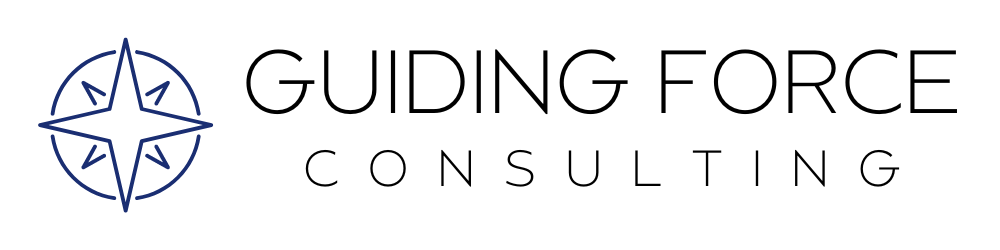Spring Has Sprung and Salesforce’s Latest ‘24 Release is Almost Live
5 Features We Think You’ll Love
Well, spring hasn’t quite sprung in the north yet, but the days are getting longer and the random warmer days are teasing us with what’s to come. Salesforce releases new features three times a year and the Spring ’24 release is sure to be filled with great tools and tricks. Allow us to dive into the features we think Awesome Admins will enjoy the most.
Transfer dashboard ownership in a flash
If you have a staff member that has moved on, transferring ownership of Dashboards used to be a bit tedious. Now, changing the owner so you can run the dashboards as an active user is as simple as checking the dashboards you want to transfer, selecting change owner from the drop down menu, selecting the new user and clicking submit.
Pro tip: If you’re not sharing any sensitive data, use an “Integration User” as the owner so the dashboard viewability is evergreen. Proceed with caution if you are viewing data that is limited to specific users, however, as these are best owned by someone with proper access to sensitive data.Add images, text and widgets to your dashboards
While we’re on the subject of dashboards, let’s make them “fancy” by adding images (ex: your company logo, GIFs, etc) and rich text that will inform, guide and engage your users. You can add a maximum of 25 widgets, 20 charts/tables, two images and 25 text boxes to a dashboard.Add fields from a related object to the record page
Do you find yourself switching between objects to look up related information? For example, are you switching to the Contact record from the Opportunity (Donation) record to view the donor’s email address to send a note? Well, now with Dynamic Forms, you can add the Contact’s email address to the Opportunity page layout and avoid the back and forth. This will be a game-changer for users who are constantly switching back and forth or having multiple tabs open for one related Contact or Account.
Customize actions available on a mobile record
Determine which actions (ex: Clone, New, Delete, etc.) you want to allow users to access while using Salesforce on their mobile device. Since a cell phone is much smaller than a desktop monitor, it makes sense to limit the actions to what’s used most frequently on the go. Specifying these actions results in a better user experience overall.
In our experience, not many nonprofit clients are using the mobile version of Salesforce to its fullest capability. Click here to learn more about the Salesforce mobile app and how you can use it in everyday business on the go.
5. Ensure your org is release-ready with guided prompts in Setup
Realistically, unless you work on Salesforce full time for your org, you’re unlikely in a position to comb through all of the Release Notes and understand their implications on your org. If you go into “Setup” and search “Release updates” in the Quick Find box, you’ll find a list of upcoming actions you review and complete before the feature is automatically enabled in your org.
While many of these items run in the background, there is a risk that an automated feature will “break” something in your org and leave users frustrated. Three times a year, visit the Release Updates and see what actions need review, are overdue and due soon. This isn’t a new release feature, just a public service announcement for busy staff.
To learn more about the Spring ’24 Release features, we encourage you to read the Salesforce Admins blog post. In the post you’ll find links to Release Notes and the Maintenance Calendar to find out when the next release will go live in your org.
As always, our team is here to help you navigate the tough stuff when it comes to Salesforce. We love a challenge, so reach out anytime with questions. We’re available for quick-looks (30 minutes to 1 hour), ongoing hourly contracts, or three-month retainer packages.